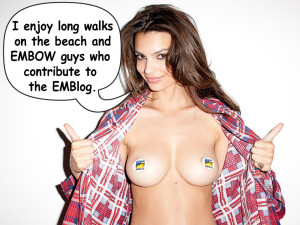
I know, email is easy. It’s spontaneous. You can fire off a club-alterning idea while changing lanes at 80 mph with your phone in one hand and a burrito in the other. I get it.
But are you really contributing to the betterment of the club flock when you announce your investment idea in an email that doesn’t even make it through Matles’ junk mail filter? Do you really want to wade through the thousands of two-word EMBOW emails before you can do your I-told-you-so dance at the annual meeting?
No. You want a permanent, easy to spot, blog post to show what a genius you are for suggesting that we don’t sell Cisco in 1996 and then buy it back after it triples in two months only to watch it flatline for the next 8 years. You also want to include a half-naked photo of Emily Ratajkowski so your fellow EMBOWners will fantasize about your blog post even if they don’t agree with it. Admit it. You’ve read this far just to see if there is a link to more photos without the EMBOW stickies (Warning: NSFW).
I know what you’re thinking now. Well, Mark’s thinking, “Wait. What? There’s an EMBOW website?” But the rest of you are lost because you were 2 bloody marys and a schooner into the meeting last year when I explained how to write a post. You don’t remember the first thing about how to get started. That’s what this post is all about. That and an excuse for me to post a half-naked photo of Emily Ratajkowski with EMBOW stickies over her nipples.
Authoring an EMBlog Post in 4 Easy Steps
Step 1: Log in. Go to the EMBlog page, scroll down a bit and you’ll see a “Log in” link in the right hand panel. Your username is your first initial followed by your last name, no spaces, all lower case. Your password was created by you last year, if you don’t remember it, there is a link to reset it.
Step 2: Add new post. On the left hand panel, you’ll see the menu item “Posts.” Hover over that and a submenu will pop out with an option to “Add New”. Click that.
Step 3: Write your post and add a Featured Image. The Featured Image shows up on the excerpt post on the front page as well as in the full blog post. The Emily image you see on this post is a Featured Image.
Step 4: Update. Click the update button and you’re done. You can view your post in full but clicking on “View Post” (Duh!) at the top of the page, or you can view the main EMBlog page by clicking on EMBOW 144 at the top and then the EMBlog page.

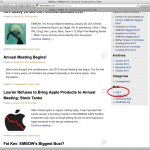
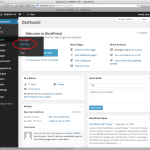
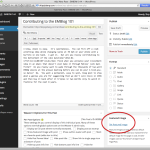
I enjoyed every link. Some more than once.
Super helpful e-mail, I think. But who is Emily Ratajkowski and is it possible to post the pic minus the Embow sticker pasties? Signed, David Matles
“kcasey”, you do realize you can put any name you want–don’t you? This opens up a whole new world of comedic material.
Thanks for the tip, Thomas. PS – you are out of my band. Axl